| 일 | 월 | 화 | 수 | 목 | 금 | 토 |
|---|---|---|---|---|---|---|
| 1 | ||||||
| 2 | 3 | 4 | 5 | 6 | 7 | 8 |
| 9 | 10 | 11 | 12 | 13 | 14 | 15 |
| 16 | 17 | 18 | 19 | 20 | 21 | 22 |
| 23 | 24 | 25 | 26 | 27 | 28 |
- HTTP
- 백준 4949번
- 깃 연동
- 리액트 네이티브
- 모두의 네트워크
- 깃 터미널 연동
- 모두의네트워크
- 리액트 네이티브 프로젝트 생성
- 백준 4358번
- 백준 5525번
- 리액트 네이티브 시작하기
- 지네릭스
- 데베
- 정리
- SQL
- 딥러닝
- 스터디
- 모두를 위한 딥러닝
- React Native
- 깃허브 로그인
- 데이터베이스
- 모두를위한딥러닝
- 깃허브 토큰 인증
- 머신러닝
- 네트워크
- 팀플회고
- 문자열
- 자바
- 백준 4358 자바
- 백준
- Today
- Total
솜이의 데브로그
Google Cloud Study Jam Kubernetes Lab1 본문
세션 목표
- Docker Container build, run, debug
- Docker Hub로부터 Docker images pull 하기
- Google Container Registry 에 Docker image push 하기
Google Cloud
Cloud Shell 은 development tools 와 로드되는 가상 머신이다.
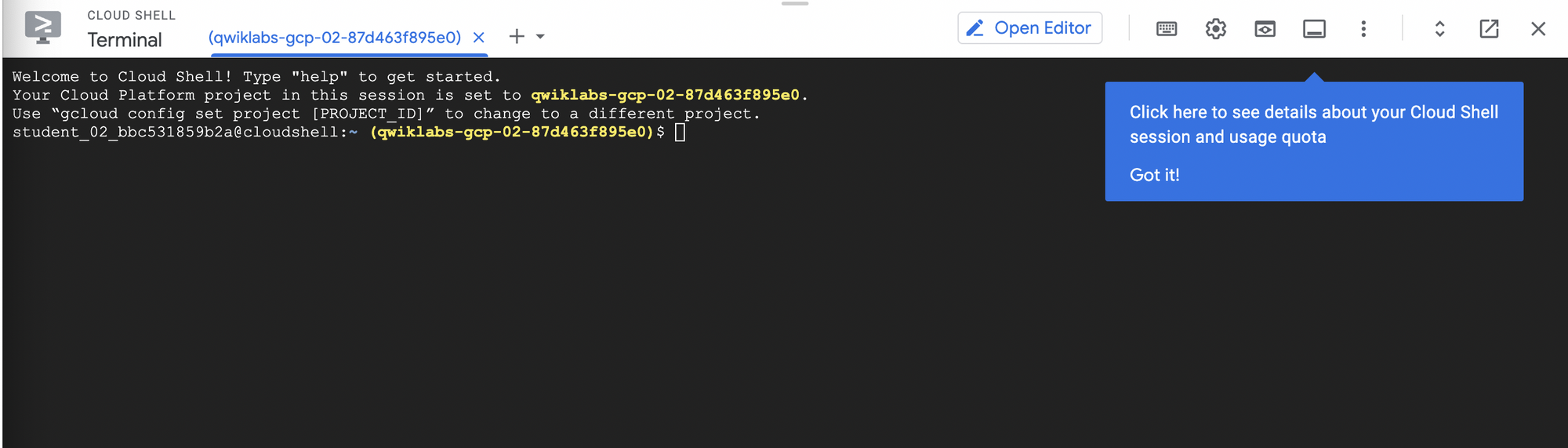
gcloud is the command-line tool for Google Cloud. It comes pre-installed on Cloud Shell and supports tab-completion.
Auth list 확인

docker run hello-world
도커 데몬은 hello-world 이미지를 로컬에서 찾지 못하면 Docker Hub에서 이미지를 pull하여 컨테이너를 생성하고 실행한다.
이미지를 풀 한 후 다시 해당 명령어를 실행하면 이제 docker daemon은 local registry에서 이미지를 찾고, 그 이미지로부터 컨테이너를 실행한다.
Build
cat > Dockerfile <<EOF
# Use an official Node runtime as the parent image
FROM node:lts
# Set the working directory in the container to /app
WORKDIR /app
# Copy the current directory contents into the container at /app
ADD . /app
# Make the container's port 80 available to the outside world
EXPOSE 80
# Run app.js using node when the container launches
CMD ["node", "app.js"]
EOF
- The initial line specifies the base parent image, which in this case is the official Docker image for node version long term support (lts).
- In the second, you set the working (current) directory of the container.
- In the third, you add the current directory's contents (indicated by the "." ) into the container.
- Then expose the container's port so it can accept connections on that port and finally run the node command to start the application.
node application
cat > app.js <<EOF
const http = require('http');
const hostname = '0.0.0.0';
const port = 80;
const server = http.createServer((req, res) => {
res.statusCode = 200;
res.setHeader('Content-Type', 'text/plain');
res.end('Hello World\\n');
});
server.listen(port, hostname, () => {
console.log('Server running at http://%s:%s/', hostname, port);
});
process.on('SIGINT', function() {
console.log('Caught interrupt signal and will exit');
process.exit();
});
EOF
위 파일 작성 후 image를 build한다.
docker build -t node-app:0.1 .
- -t 명령어는 name: tag 로 태그를 지정하기 위한 명령어.
- 따라서 이미지의 이름은 node-app 이고, tag는 0.1이 된다.
- 태그를 지정하지 않으면 latest 로 저장된다. 이렇게 되면 새로운 이미지가 생겼을 때 헷갈리기 때문에 태그를 반드시 저장하는 것이 중요하다.

이미지 빌드 후 도커 이미지 목록을 확인한다.
Run
위에서 빌드한 이미지 기반의 컨테이너를 실행하기 위해서는 다음 명령어를 실행한다.
docker run -p 4000:80 --name my-app node-app:0.1
- —name 은 컨테이너 이름을 지정할 수 있도록 하는 명령어이다.
- -p 는 도커가 호스트의 포트 4000번을 컨테이너의 80번 포트로 매핑하도록한다.
- 따라서 호스트는 http://localhost:4000 에서 서버를 확인할 수 있다.

도커 컨테이너를 띄운 후 다른 터미널에서 아래 명령어를 확인해본다.
curl <http://localhost:4000>

다음과 같은 명령어를 확인할 수 있다.
만약 컨테이너가 백그라운드에서 데몬으로 돌아가는지 확인하기 위해서는 -d flag를 붙인다.
docker run -p 4000:80 --name my-app -d node-app:0.1
docker ps
도커 내렸다가 background에서 run 하도록 하는 명령어

컨테이너 아이디를 통해 로그를 확인한다.
docker build -t node-app:0.2 .
app.js 파일 변경 후 다시 이미지를 빌드하고 새로운 태그를 붙인다.

step2 에서는 이미 존재하는 cache layer를 사용한다.
Step3 부터는 app.js에서 변경사항이 있었기 때문에 layer들도 수정된다.
docker run -p 8080:80 --name my-app-2 -d node-app:0.2
docker ps
새로운 이미지를 이용한 컨테이너를 실행한다.
이미 호스트의 4000번 포트를 사용중이기 때문에 다른 포트번호를 사용한다.

Debug
컨테이너 아이디를 통해 도커 로그를 확인한다.
docker logs -f [container_id]
docker exec -it [container_id] bash
컨테이너안에서 interactive Bash session 실행
- -it flag는 pseudo-tty를 할당함으로써 컨테이너와 상호작용할 수 있도록 한다.
- bash는 WORKDIR 인 /app 에서 실행된다는 것을 기억하자. (Dockerfile 에서 작성함)

docker inspect [container_id]
Publish
이제 이미지를 Google Container Registry (gcr)에 푸시해보자!
그 후 컨테이너와 이미지들을 삭제할 것이고, 그 다음 풀하고 컨테이너를 실행할 것이다.
gcr에 이미지를 푸시하기 위해서는 이미지 이름을 registry name으로 태그해야한다.
형식은 [hostname]/[project-id]/[image]:[tag] 이다.
For gcr:
- [hostname]= gcr.io
- [project-id]= your project's ID
- [image]= your image name
- [tag]= any string tag of your choice. If unspecified, it defaults to "latest".
project ID는 아래 명령어를 실행해 확인한다.
gcloud config list project
node-app:0.2 를 태깅해보자.
docker tag node-app:0.2 gcr.io/[project-id]/node-app:0.2

이제 이 이미지를 gcr에 푸시해보자.
docker push gcr.io/[project-id]/node-app:0.2
이제 Google Cloud에서 이미지가 잘 푸시되었는지 확인한다.

이미지 테스트
다양한 방법으로 시도 할 수 있지만 간단히 존재하던 기존의 컨테이너들을 삭제한다.
docker stop $(docker ps -q)
docker rm $(docker ps -aq)
node image를 지우기 전에 node:lts 의 child images 들도 삭제해야한다.
다음 명령어를 사용한다.
docker rmi node-app:0.2 gcr.io/[project-id]/node-app node-app:0.1
docker rmi node:lts
docker rmi $(docker images -aq) # remove remaining images
docker images
이제 이미지를 pull 하고 실행해보자
docker pull gcr.io/[project-id]/node-app:0.2
docker run -p 4000:80 -d gcr.io/[project-id]/node-app:0.2
curl <http://localhost:4000>
qwiklabs-gcp-02-87d463f895e0
'dev > etc' 카테고리의 다른 글
| Google Cloud Study Jam Kubernetes Lab5 (0) | 2022.11.03 |
|---|---|
| Google Cloud Study Jam Kubernetes Lab4 (1) | 2022.11.03 |
| Google Cloud Study Jam Kubernetes Lab3 (0) | 2022.10.26 |
| Google Cloud Study Jam Kubernetes Lab2 (0) | 2022.10.26 |
| git 터미널 연동하기 (Github 토큰 인증 로그인) (1) | 2021.09.27 |




